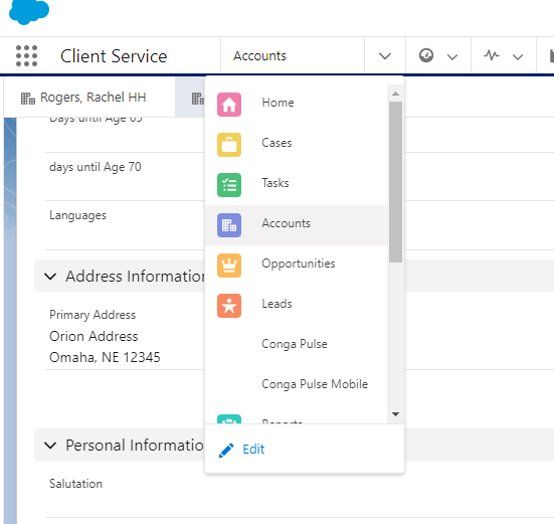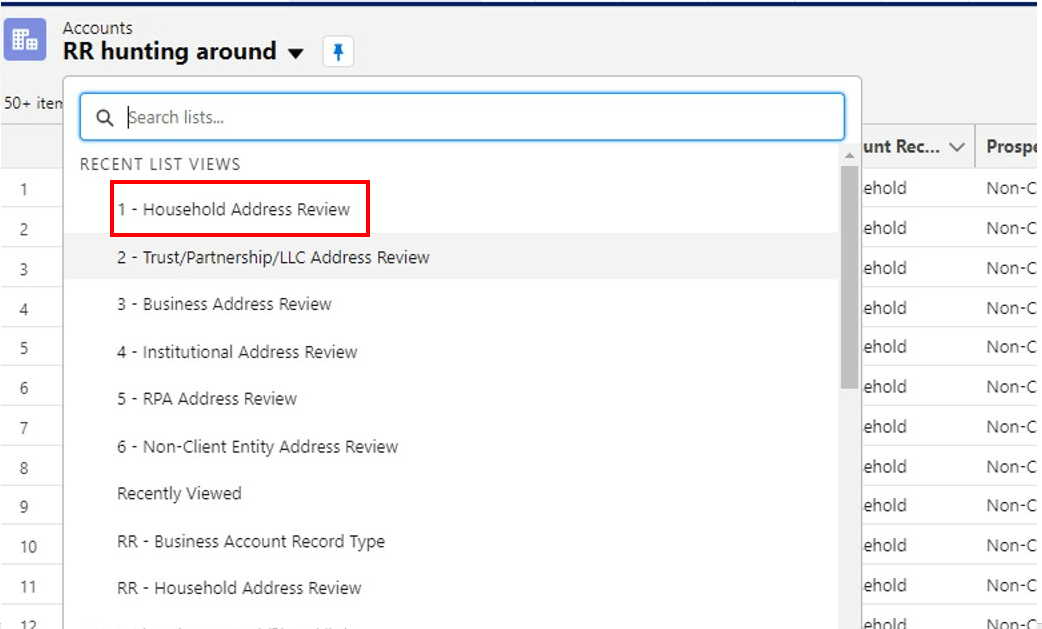Salesforce Data Hygiene
Project Guide
Table of Contents
By streamlining and cleaning our client data, we can empower both the systems we use (Orion, HubSpot etc.) and improve daily usage of Salesforce, powering the future of Plancorp.
Dozens of legacy fields were removed from the system to make this process simpler for you. If a field is visible in the new view, it should be filled out appropriately for a client and the technology team has created report views to make this easy for you!
Use this guide to update the data under your purview. If you have questions, connect with previous account owners, consultants, or the client themselves to ensure we have everything correct.
Addresses
Address fields have been cleaned up and re-labeled to more clearly tell you where that information is syncing to.
For more information on how addresses have changed, please refer to this presentation.
Addresses and Names will be more in line with Plancorp App
Household Record Level
- Mailing Name – Name used in Orion for reports and official mailings addressed to Primary/Spouse contacts in the HH
- Mailing Address (Orion) – Sync with Orion and will be used on all reports and official mailings
- Mailing Address (Plancorp App) – the mailing address syncing to the Plancorp App, which the client sees in their Profile in the app
Individual Contact Record Level
- Mailing Name – Name used in Orion for reports and official mailings addressed to the contact
- Mailing Address (Plancorp App) – the mailing address syncing to the Plancorp App – visible here, but must be edited at Household level.
- Home Address (Plancorp App) – Syncs to Plancorp App field if this contact is the Plancorp App user/Primary contact of their HH
How to Review Addresses
Reviewing the addresses assigned to you is simple via the following process.
Go to Accounts:
Go to 'List View' titled '1 - Household Address Review'
Review Your List: To make this simple, your list will only include households where the addresses do not match.
- Every row contains information where the Address in Orion does not match the original ‘Primary Address’
- Edit any ‘Mailing Address’ information to be accurate. This will sync to Orion
- If Household isn't on this list, it means their Mailing Address (Orion) already matches the old Primary Address field and no further review is needed.
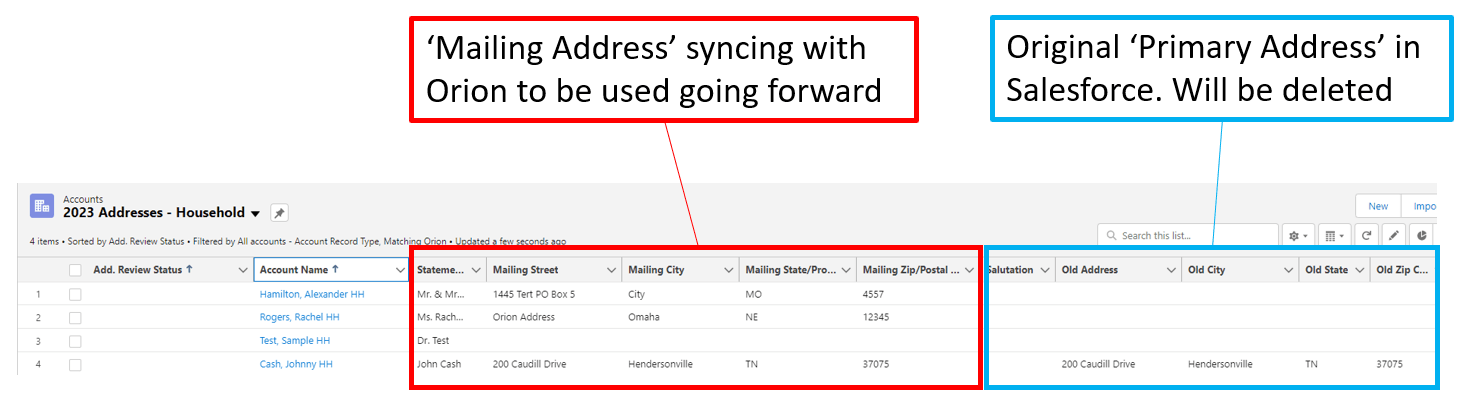
Once Reviewed, mark as ‘Mailing Address Approved.’
- Option 1: Edit ‘Add. Review Status’ for each row individually to ‘Mailing Address Reviewed’
- Option 2: Select multiple rows through the checkboxes on the left-most column and edit multiple rows at once
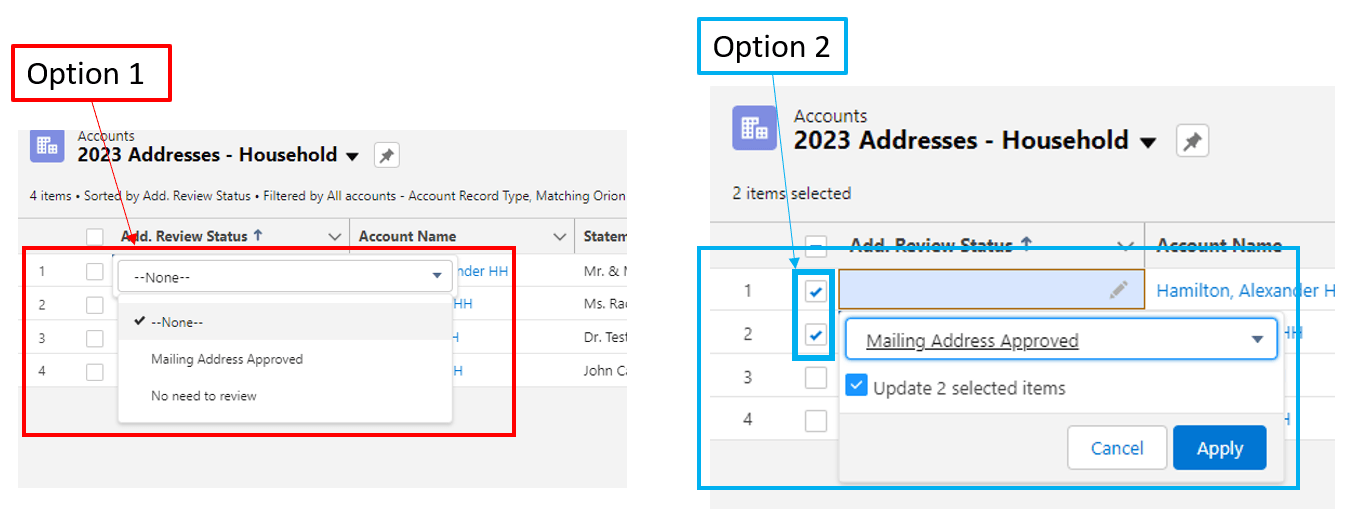
- Once an address is marked as ‘Mailing Address Approved’ it will fall off the list.
REPEAT: Complete these same steps for the following list views that may be relevant for your position.
Special Teams
Does something not look right? If you can't solve a problem by getting in touch with a previous account owner, consultant, or the tech team, use the Data Hygiene Feedback Form to share households with errors, exceptions, or something else with the technology team for further review.
Client Segmentation Updates
Updates to 'Prospect or Client' and 'Type' are designed to simplify our client segmentation structure.
- We’ve really limited what a household can be.
- Examples of Client
- We have AUM
- We provide a service (even if they are an employee paying no fees)
- Examples of Non-Client
- Family of Client we do nothing for
- Ex-employee we have never worked with
- Examples of Client
NOTE: You will not be able to complete your review without updating your households!
Curious to learn more about the new client segmentation structure? Here's a deck with a chart explaining the different uses for "Client or Prospect" and "Type." The goal is that the vast majority of clients would be covered via some combination of a client status and type combination.
Be sure to keep track of anything exceptional about the household in the "Exception Explanation" field! If there is an exception, this field SHOULD NOT BE BLANK.
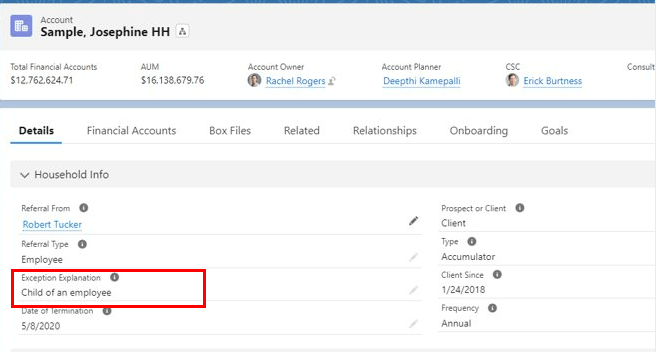
Household Review
How to access the report:
- Go to this report
- Click Enable Field Editing in the upper right
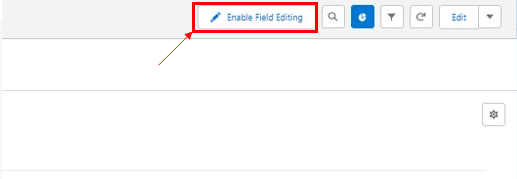
It contains both HOUSEHOLD information and CONTACTS information

- Review the Household Info
- Each Individual Contact in the household has their own row, thus the Household information is duplicated for each row
- You can directly edit most fields from this view. If not, go to the household itself
- Editing the value for one row, updates it for the entire household
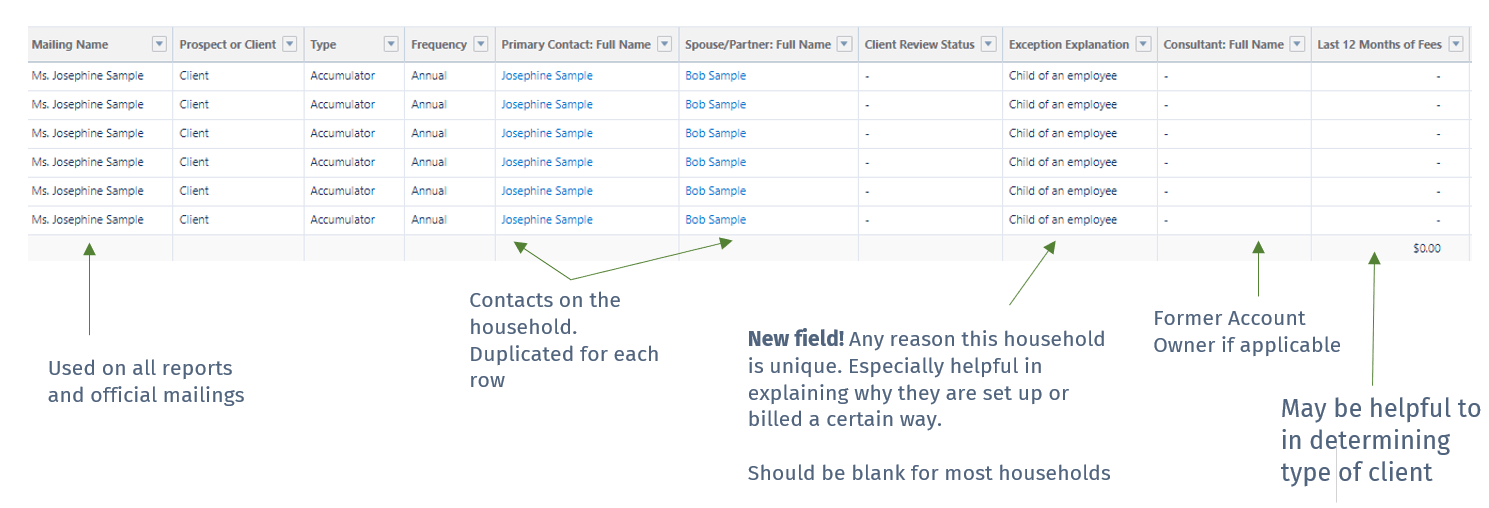
2. Review the Contact Info
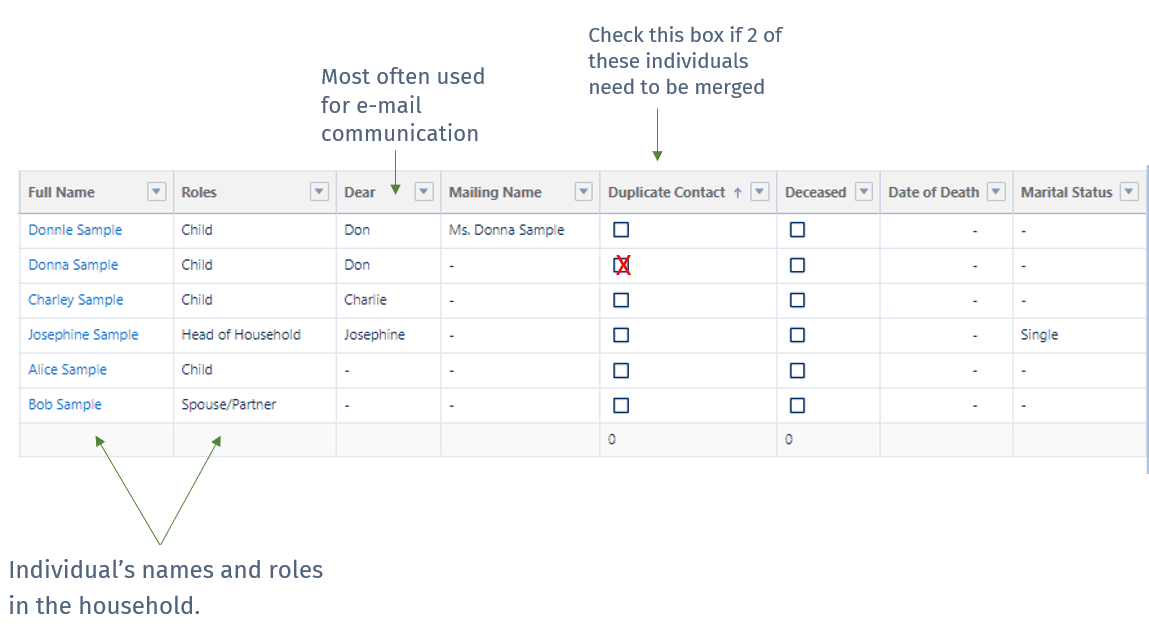
The contact's name and role will be represented in the "relationship" tab on the household. Accurate data in this field will power you to better understand the relationship tree for any client.

Deceased Spouses -- On the household
Deceased spouses should NOT be listed here: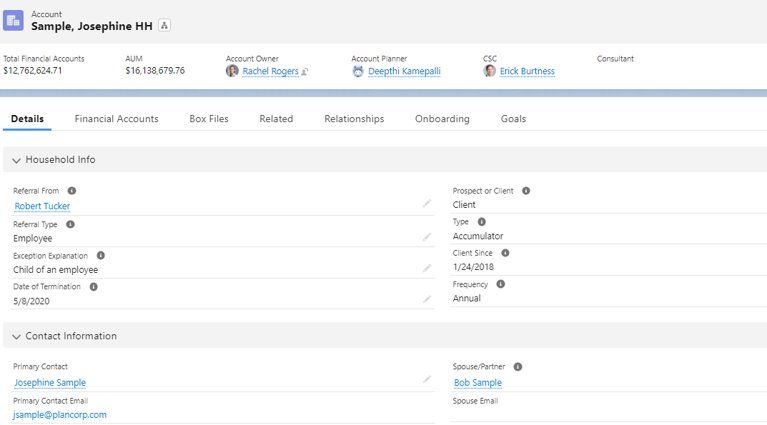
Spouse/Partner from the contact information tab within the household feeds into the table here:
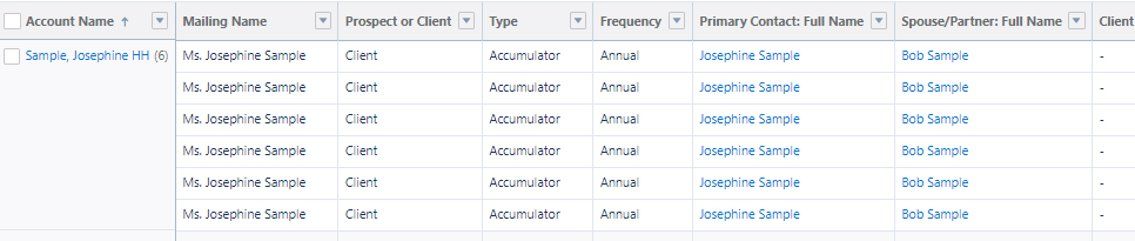
To appropriately feed into the relationship view and the table, mark the 'Deceased' box and input the date of death as noted:
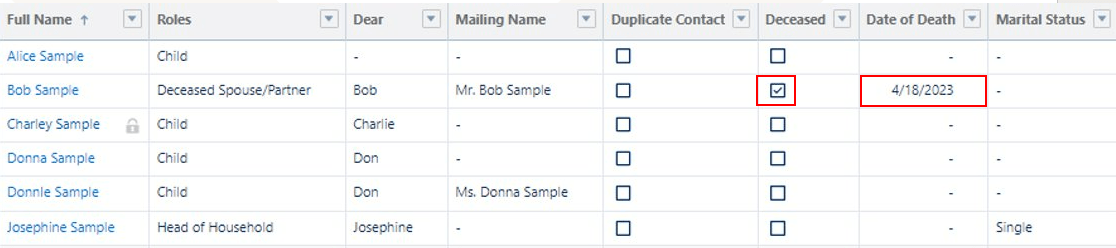
Does something not look right? If you can't solve a problem by getting in touch with a previous account owner, consultant, or the tech team, use the Data Hygiene Feedback Form to share households with errors, exceptions, or something else with the technology team for further review.
Open Tasks
Part of the data hygiene process is cleaning up old tasks and reviewing the many tasks that are created automatically. The goal here is to only have open tasks for real work happening today. If the task you're trying to close is part of a series, be sure to jump into the series and edit the end date to be today and then close out. That way we prevent these tasks from re-spawning in the future unless they are necessary.
To review:
If you get a task automatically and think (1) it should not be generated or (2) the wording is incorrect:
-
-
create a Support case. Include the task Subject, Due Date, and who it is assigned to.
-
Our goal is to get rid of superfluous tasks
-
Open Cases
Review Cases after tasks. Some cases won’t close until all of their tasks are completed (i.e. Terminated Client cases)
To review:
Feedback Form
Does something not look right? If you can't solve a problem by getting in touch with a previous account owner, consultant, or the tech team, use the Data Hygiene Feedback Form to share households with errors, exceptions, or something else with the technology team for further review.
Next Steps
- Training/Leaning Lab on 4/18 at 12:30 (this is only for Account Owners)
- Project Rollout Event - on 4/18 at 4:00pm-5:00pm (anyone welcome to come as CSCs and Account Planners have old cases/tasks to close out too)
- Open Office Hours to help #1 - 9:00am-10:00am on 4/26
- Open Office Hours to help #2 1:00pm-2:00pm on 5/3
- "Home Stretch" Event 4:00pm-5:00pm on 5/9 (anyone welcome to come as CSCs and Account Planners have old cases/tasks to close out too)
Disclosure
For informational purposes only; should not be used as investment tax, legal or accounting advice. Plancorp LLC is an SEC-registered investment adviser. Registration does not imply a certain level of skill or training nor does it imply endorsement by the SEC. All investing involves risk, including the loss of principal. Past performance does not guarantee future results. Plancorp's marketing material should not be construed by any existing or prospective client as a guarantee that they will experience a certain level of results if they engage our services, and may include lists or rankings published by magazines and other sources which are generally based exclusively on information prepared and submitted by the recognized advisor. Plancorp is a registered trademark of Plancorp LLC, registered in the U.S. Patent and Trademark Office.
Schedule a Call With a Wealth Manager to Get Started
Let Plancorp help so you can focus on making the most of your wealth
- Personal & Business Solutions
- Popular Resources
- Free Financial Analysis Tool
- Money Match Quiz
- Fee & Value Calculator
- Early Retirement Guide
- Equity Compensation Guide
- Estate Planning Guide
- Employee Stock Purchase Plan (ESPP) Guide
- Restricted Stock Units Guide
- Invest by Age Series
- Glossary of Financial Terms
- Client Guide
- What to Expect During an Advisor Transition
St. Louis, MO | Nashville, TN | Sarasota, FL | San Francisco, CA
Direct: 636-532-7824 | Toll Free: 888-220-1163
- Legal Notices
- Privacy Policy
- ADV Part 2A
- View Cefex Certificate
- Form CRS
- Press Room
- Cyber Security Policies
- © 2026 Plancorp, LLC.
© 2026 Plancorp, LLC. All Rights Reserved.